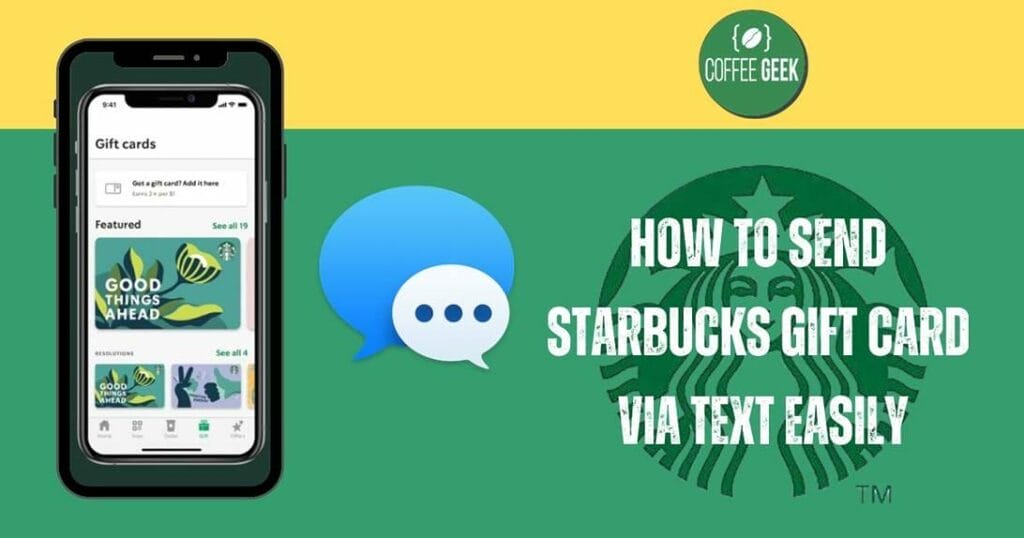Ever wanted to treat a friend to their favorite Starbucks drink or snack but couldn’t do it in person?
Good news: You can now learn how to send Starbucks gift card via text! In this blog post, we’ll guide you on this process, with tips for both Android and iPhone users. Get ready to make someone’s day with a simple text!
Key Takeaways
Send Starbucks eGift cards quickly and easily with an account setup, design/amount selection, recipient details & payment.
Android & iPhone users have different tips for sending the gift card via text or link. Redeeming is simple too!
Personalize your gift with a custom message/design and manage it in your account to track balance and transactions.
- Key Takeaways
- Send Starbucks Gift Card via Text – Step-by-Step Guide
- Tips for Sending Starbucks Gift Cards to Android and iPhone Users
- Redeeming a Starbucks Gift Card Sent via Text
- Sending a Starbucks Gift Card through the App
- Adding Money and Managing Starbucks Gift Cards
- Using Starbucks Gift Cards for Purchases
- Summary
- Frequently Asked Questions
Send Starbucks Gift Card via Text – Step-by-Step Guide
Sending a Starbucks gift card via text is a simple and convenient way to show appreciation to a friend, family member, or colleague.
With just a few taps on your phone, you can send a Starbucks eGift card directly to their device, allowing them to enjoy their favorite beverages and food items at any Starbucks location.
Here’s how you can send a Starbucks gift card via text message.
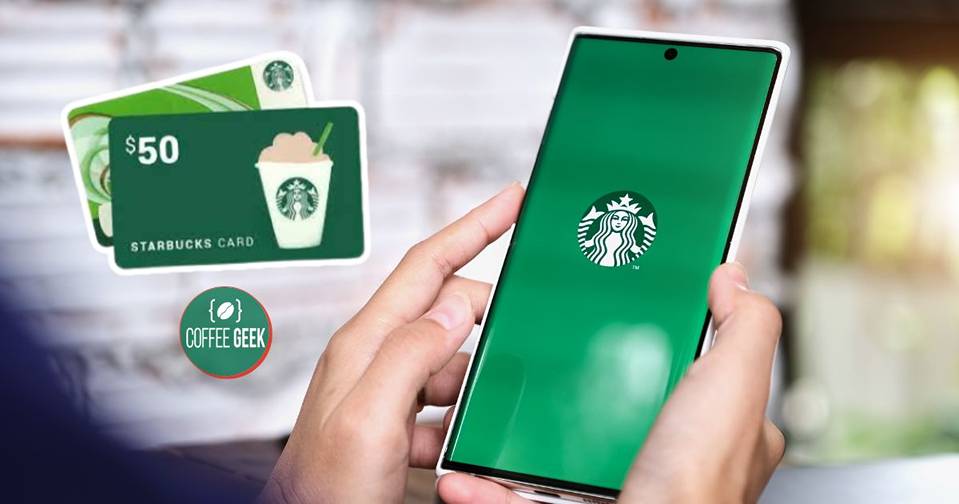
First, you’ll need to set up a Starbucks account if you don’t have one already. This will allow you to send both eGift cards and physical gift cards.
Once your account is set up, you can choose a gift card design and amount, and enter the recipient’s name along with their phone number or email address.
You can then pay for the Starbucks gift card using a credit or debit card.
Account Setup for Sending eGift Cards
A prerequisite for sending eGift cards is to have a Starbucks account, which can be created easily online or using the app.
Start by heading over to the Starbucks website and signing up, which will enable you to send Starbucks gift cards easily.
To create an account, you’ll need to provide your name, email address, and a password. Make sure you have a free Starbucks Rewards account, as it is required to send a gift card via text.
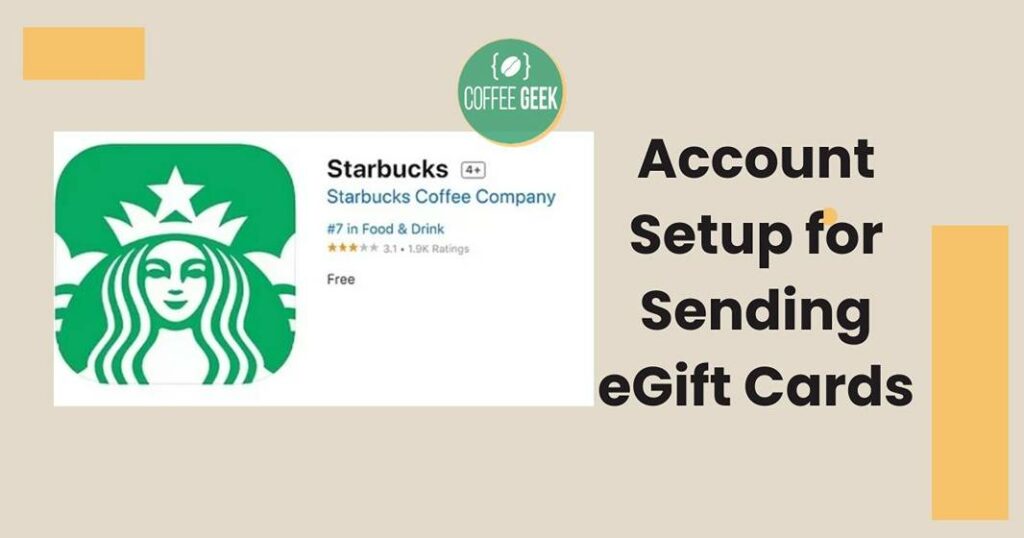
After setting up your account, you’ll have the ability to send Starbucks gift cards through text or email.
If you prefer, you can also send a Starbucks eGift card as a URL link by sending it through text message or email.
The recipient will receive the gift card as a URL link and can click on it to access the card.
Choosing a Gift Card Design and Amount
Selecting an appealing design for your Starbucks gift card adds to the fun of the process.
There are a ton of designs available on the official Starbucks website, as well as on platforms like Pinterest and Dribbble.
You can even get custom logos added to the cards for your business.
To pick out a design, follow these steps:
Head over to the Starbucks website.
Look for the gift card section and select the option to customize or choose a design.
Browse through the available designs and themes.
Pick the one you like the most.
Make any customizations if you want.
For the gift card value, you can load a minimum of $5 at participating stores or $15 if you are using their website.
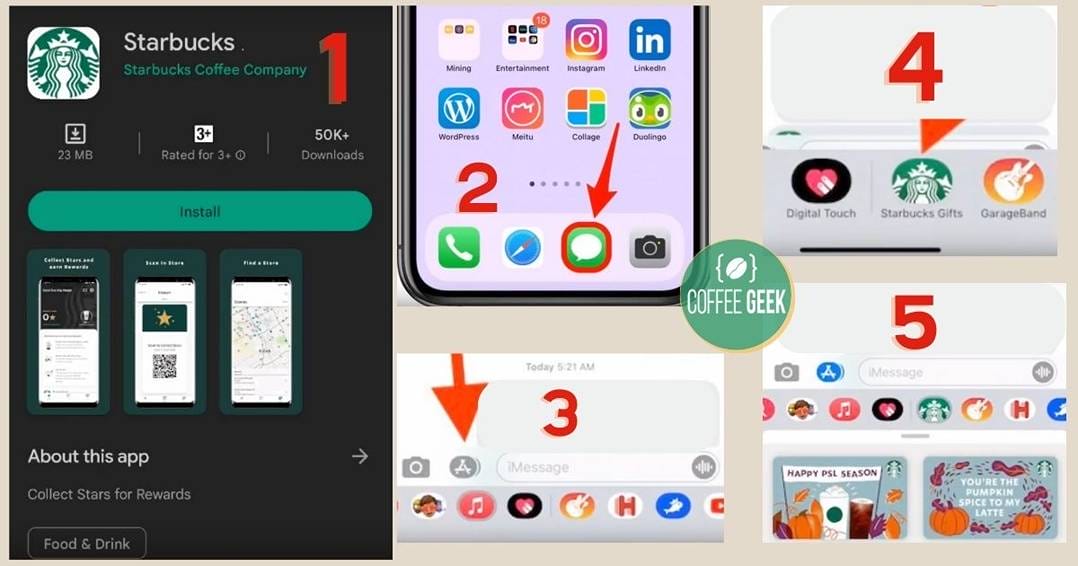
There is no specified maximum amount. You can also personalize a Starbucks gift card with a custom design or message.
Keep in mind that some retailers may have restrictions on the maximum number of gift cards you can buy in one day, so it’s best to check with the retailer for their policies on gift card purchases.
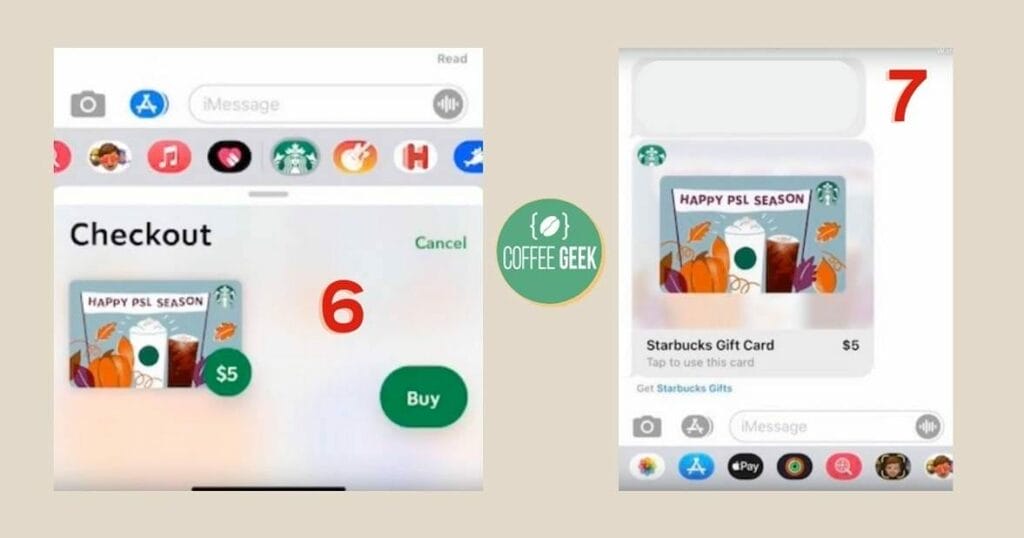
Payment Options for Starbucks eGift Cards
There are multiple payment options available for your Starbucks eGift card. You can use a credit card, debit card, or even your existing Starbucks card balance.
Accepted credit and debit cards include Visa, MasterCard, American Express, and Discover. You can also use your Starbucks Rewards points to purchase a Starbucks card eGift.
Additionally, you can use a Starbucks store gift card to purchase an eGift card online.
Just remember that the availability of this option may vary depending on your location and the specific Starbucks website or app you are using.
Tips for Sending Starbucks Gift Cards to Android and iPhone Users
Sending Starbucks gift cards to Android and iPhone users can be a breeze when you know the right tips.
While the process of sending a gift card is similar for both types of users, there are some differences and tips you should be aware of to ensure a smooth experience for the recipient.
For Android users, note that you cannot send Starbucks eGift cards through text.
You can email the gift card to yourself. Click the link and take a screenshot of it. Send the screenshot to the recipient as a gift card..
On the other hand, iPhone users can send Starbucks gift cards directly through iMessage using the Starbucks Gifts icon in the toolbar.
Keep in mind that if the recipient doesn’t have an iPhone, they’ll receive a URL link to the gift card online.
Android User Tips
For Android users, sending Starbucks eGift cards via email or as a URL link are great alternatives to sending them via text.
Recipients can redeem their eGift cards through the provided link in the text message or email.
It’s worth noting that Android users may experience some common issues when sending or redeeming Starbucks eGift cards, such as:
Sending the gift card to the wrong email address
Technical issues with the messaging platform
Problems with redeeming the gift card online, like entering an incorrect PIN code
Being aware of these potential issues can help you troubleshoot and ensure a smooth gift card experience.
iPhone User Tips
For iPhone users, sending Starbucks eGift cards is even easier, thanks to the Starbucks Gifts feature in the Messages app.
To access this feature, follow these steps:
Open iMessage
Tap the app store icon at the top left side of the keyboard
Tap on the Store icon (the ‘+’ sign)
In the Store, tap on the Manage tab
Slide the Starbucks Gifts toggle to the ON position
Picking a gift card design and setting the amount is a breeze in Starbucks Gifts via iMessage.
Simply follow these steps:
Open the Starbucks Gifts app in iMessage.
Select the gift card design you want.
Choose the amount you want to load onto the gift card.
Add a personal message if desired.
Tap “Send” to deliver the gift card to your recipient.
Additionally, you can send a Starbucks gift card via iMessage to an Android user, but keep in mind that the recipient will receive a link to the Starbucks e-gift instead of the card itself.
Redeeming a Starbucks Gift Card Sent via Text
After the recipient gets their Starbucks gift card through text, they can proceed to redeem it. Redeeming a Starbucks gift card sent via text is a straightforward process, whether the recipient has an Android or iPhone device.
For Android users, a simple click on the link in the text message or email is all it takes to redeem a Starbucks gift card using the Starbucks mobile app.
iPhone users can simply tap the message icon to download the app and redeem the gift card.
In both cases, recipients will need a Starbucks account to redeem their gift cards.
Redeeming on an Android Device
To redeem a Starbucks gift card sent through text on an Android device, the recipient merely needs to:
Click the link in the text message or email.
The link will take them to their eGift card.
They can then redeem the eGift card according to the instructions.
It’s important to note that Android users may run into some common issues when redeeming Starbucks eGift cards, such as:
Invalid code
The app not working
Internet connection issues
Compatibility issues
Being aware of these potential issues can help you troubleshoot and ensure a smooth gift card experience.
Redeeming on an iPhone
For iPhone users, a swift tap on the message icon is all it takes to redeem a Starbucks gift card sent via text.
This will prompt them to download the Starbucks app if they don’t have it already.
Checking the balance of a redeemed Starbucks gift card on an iPhone is also easy.
Sending a Starbucks Gift Card through the App
If you prefer using the Starbucks app to send a gift card, you’re in luck!
The app makes it easy to send a Starbucks gift card and even personalize the design and message for your recipient. This can be especially useful for special occasions and celebrations.
Sending a gift card through the Starbucks app requires you to find the “Send a Gift” option and follow the instructions to dispatch the gift card.
You can also personalize your Starbucks gift card in the app by adding a custom message or selecting a unique design.
Navigating the App to Send a Gift
Finding the “Send a Gift” option within the Starbucks app is straightforward. Simply follow the steps in the app to locate the option and begin the process of sending a gift card.
You can choose the gift card design, set the amount, and enter the recipient’s phone number or email address.
Once you’ve entered all the necessary information, you can complete the transaction and send the gift card.
Your recipient will receive the gift card via text message or email, depending on the contact information you provided. This method is convenient for those who prefer a digital option over a physical gift card.
Personalizing Your Gift
Adding a personal touch to your Starbucks gift card can make it even more special for your recipient. You can include a custom message or select a unique design to truly make the gift card your own.
To add a personal message to a Starbucks eGift Card, follow these steps:
Select the eGift Card design you want.
Enter the recipient’s name and email address.
Choose the amount you want to give.
Click on “Add a personal message” and enter your custom message.
Review your order and click on “Add to Cart” to proceed to checkout.
Remember that there is a character limit of 160 characters for personal messages on Starbucks eGift Cards.
To make your message truly heartfelt, consider:
Personalizing it
Expressing gratitude and appreciation
Using positive language
Keeping it concise
Adding Money and Managing Starbucks Gift Cards
If you own a Starbucks gift card, understanding how to load money and manage your cards in your account is crucial.
This includes registering your gift cards, keeping track of balances, and monitoring transactions.
The recipient can also add money to their Starbucks gift card if it is linked to their account.
Managing your Starbucks gift cards can be done by registering them to your account and keeping track of your balances and transactions.
Adding Money before Sending
Before sending a Starbucks gift card, you can add money to it by following the steps provided. Keep in mind that there is a minimum balance of $5 required for in-store purchases.
Once the gift card is sent, the recipient will have the option to add money to it if the card is linked to their account.
Make sure to add money to the gift card before sending it, as you will not be able to top it up afterward.
The recipient can, however, add money to the card if it is linked to their account.
Managing Gift Cards in Your Account
Registering your Starbucks gift cards to your account is an important step in managing your cards and keeping track of your balances and transactions.
You can also transfer balances between Starbucks gift cards by visiting a participating Starbucks store or logging in to your Starbucks account and selecting “Manage Card” and then “Split Balance”.
This allows you to consolidate your balances and keep track of your Starbucks gift cards more easily.
| Method | Via Text Message 📲☕ |
|---|---|
| 1. Open App | Starbucks Mobile |
| 2. Select Option | Send Gift Card |
| 3. Recipient | Enter Phone Number |
| 4. Amount | Choose Amount |
| 5. Message | Add Personal Note |
| 6. Confirm | Review & Confirm |
| 7. Send | Press Send |
Using Starbucks Gift Cards for Purchases
You can use Starbucks gift cards for a wide range of purchases, whether in-store or online. Whether you want to treat yourself to a delicious coffee or grab a quick snack, a Starbucks gift card has you covered.
For in-store purchases, just hand over your Starbucks gift card to the cashier who will scan it and deduct the cost from your card balance.
For online purchases, redeem your Starbucks gift card through the app or website.
Remember, there are some restrictions on what you can buy with a Starbucks gift card, so be sure to check the specific terms and conditions of the gift card for more information.
In-Store Purchases
Using your Starbucks gift card for in-store purchases is easy and convenient.
Whether you’re in the mood for a refreshing iced latte or a warm, gooey chocolate chip cookie, your Starbucks gift card has you covered.
Simply present the gift card to the cashier at any participating Starbucks location, and they will scan it and apply the balance to your purchase.
There is usually a minimum balance of $5 required for in-store purchases, so ensure you have enough funds on your card before making a purchase.
Enjoy your favorite Starbucks treats with the ease and convenience of a gift card!
Online Purchases
The process of using your Starbucks gift card for online purchases is as straightforward as utilizing it in-store.
To use your gift card for online purchases, follow these steps:
Log in to your account on the Starbucks app or website.
Select the items you want to purchase.
During checkout, enter the 16-digit code from your gift card.
Once you’ve confirmed your order, you can enjoy your favorite Starbucks products from the comfort of your own home or office.
Remember, there are some restrictions on what you can buy with a Starbucks gift card, so be sure to check the specific terms and conditions of the gift card for more information.
Summary
In summary, sending and redeeming Starbucks gift cards via text is a convenient and thoughtful way to treat friends, family, and colleagues to their favorite Starbucks beverages and food items.
With our step-by-step guide, tips for Android and iPhone users, and information on managing and using gift cards, you’re well-equipped to make someone’s day with a simple text.
Cheers to caffeinated connections and sweet surprises!
Frequently Asked Questions
Can I send a Starbucks gift card through text?
Yes, you can send Starbucks gift cards through text. The Starbucks app for iOS allows you to send gift cards via the Messages app, while the Android app only supports sending it as an email.
How do I set up a Starbucks account to send eGift cards?
Create an account on the Starbucks website or through their app and you’re ready to send eGift cards!
How do I redeem a Starbucks gift card sent via text on an Android device?
Click the link in the text or email and you’ll be directed to your eGift card for redemption – it’s that easy!
Can I add money to a Starbucks gift card after sending it?
Unfortunately, you can’t add money to a gift card after sending it, but the recipient may be able to add funds if they link the card to their account.